
Depends on the resolution of the screen. I find that in stores many places leave it on the standard scaled resolution, but it's way nicer to have it at a higher 3200x1800 equivalent resolution, and then enlarge or reduce text within each window to suit the distance from the screen. Your mileage will vary. However, remember that you can change screen resolution as well as scaling within Pages (or whatever other app you're using). It is very unlikely that you will be unable to find a balance that you're happy with given the quality of the iMac Pro's screen. You should get the physical size of monitor that you're happy with and can afford, and then fiddle with the settings to make everything as useful and visible as you need. It was running at a native resolution of 5120x2880.
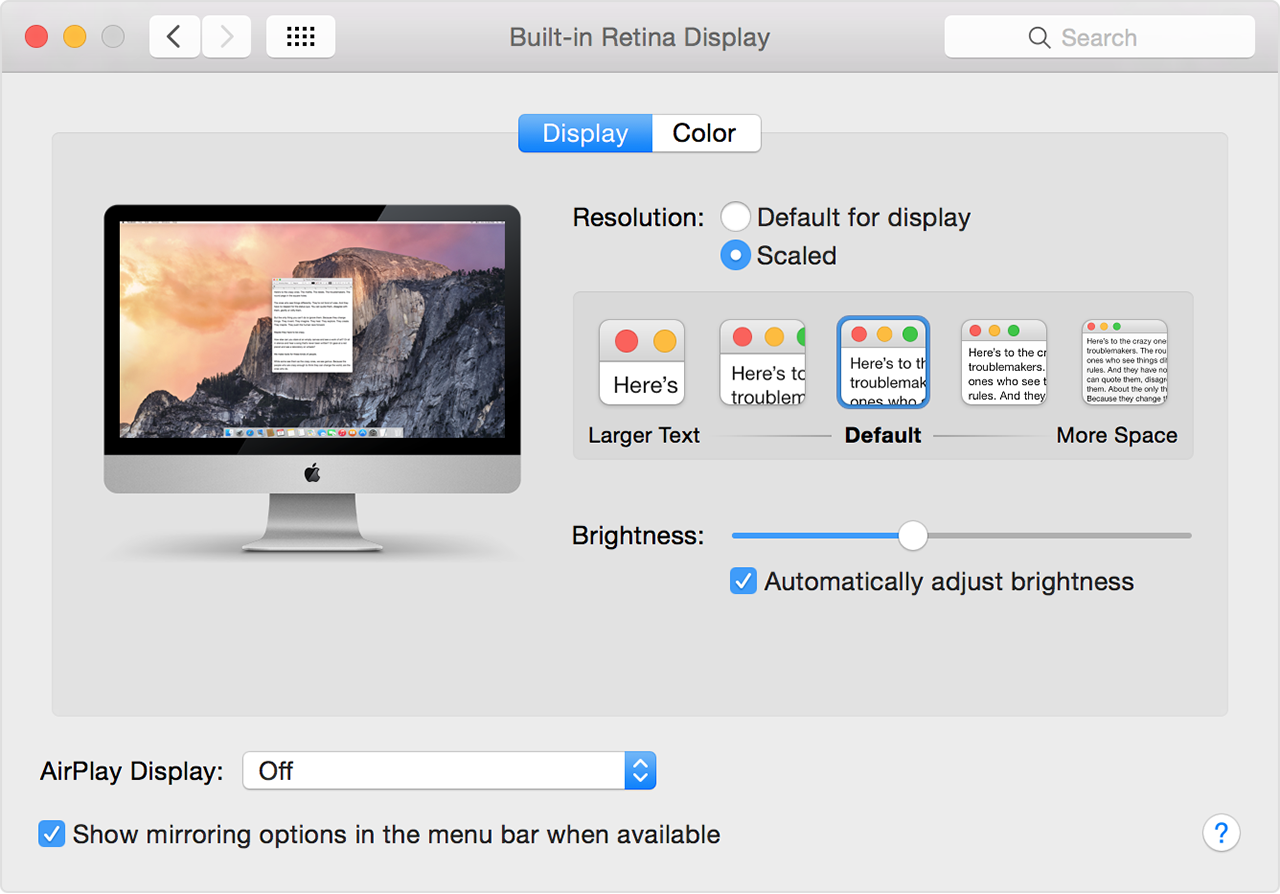
I think the screen is 27' according to Apple's website. I am interested in the 43' LC monitor but it is always out of stock. As we all know, LG will release a new 4K and a new 5K monitors in March. They are 30 something inches.
I wonder if the words are big enough for me. I entered the diagonal and resolution information to the following page, the calculated PPI is 217.57 with a dot pitch of 0.1167 mm. I need to scale the size by 150% to feel comfortable seeing the letters. How do I calculate the corresponding screen size? It was running at a native resolution of 5120x2880. I think the screen is 27' according to Apple's website.
I am interested in the 43' LC monitor but it is always out of stock. As we all know, LG will release a new 4K and a new 5K monitors in March. They are 30 something inches. I wonder if the words are big enough for me. I entered the diagonal and resolution information to the following page, the calculated PPI is 217.57 with a dot pitch of 0.1167 mm.
I need to scale the size by 150% to feel comfortable seeing the letters. How do I calculate the corresponding screen size? Click to expand.Lets say you connect a 27' UHD '4k' display (lets ignore 5k for the moment) and select your preferred display mode (lets say the highest 'looks like 3840x2160' mode - the default 'Best for Display' option on my 4k screen (may vary) - which, on a Mac, means the native, 1:1 resolution of UHD without any pixel doubling. You open up a document in Pages and it comes up, by default, in 125% zoom (it does - just tried it) - which is bit too small for your vision. You increase the zoom to 150% - aah, thats about right. How big a screen do you need to buy so that the default '125%' text comes out at that size in the same screen mode? Well, you've increased the size of the text by 1.2 (125 x 1.2 = 150) so you'd get the same effect if, instead, you enlarged the screen by a factor of 1.2.
27' x 1.2 = 32.4'. So, you'd be looking at a 32' screen (which sounds about right to me if you want to comfortably use a 4k screen in native mode). (The people saying 40' missed that you started with the text at 125% and increased it to 150% - a x1.2 increase not the x1.5 increase you'd have needed to go from 100% to 150%). Now, there's the issue of whether you're going to see pixels. Here you go: Fill in 3840x2160 at 32' and that site will tell you that, at a viewing distance of 25' or more that is equivalent to 300 pixels-per-inch at 12' away - the rule of thumb for not seeing any pixels and Apple's definition of 'Retina display'. The calculation is done by converting the linear PPI into the angle between light rays from adjacent pixels as seen as your eye and assuming that the minimum angular separation.
that your eye can resolve is independent of distance. Which works for a theoretical pinhole camera with no concept of focus (or astronomical instruments where the distances is always, for practical purposes, infinite).
However, in the case of a biological ball of goo that focusses by contracting muscles around a squishy lens, and only produces a decent image thanks to an amazing neural-net image processing system alongside which an iPhone X looks about as smart as a light switch. Well, basically, don't lose sleep over whether you're sitting 2' too close for the screen to be retina.anyway, although the visibility or not of pixels on your screen undoubtably does have an effect on the size of text that you can comfortably read, that's pretty subtle and not something that can be reduced to a scale factor. Couple of added complications:. There are virtually no 5k displays available beyond the iMac screen and the Apple/LG 27' ultrafine display. There are a few 'true 4k' displays (4096x2304) but most are 'UHD' 4k 3840x2160 and all will be slightly more 'pixel-y' than a 5k display of the same size.
You can't actually set an iMac into '1:1 looks like 5k (5120 x 2880)' mode (which would be pretty unusable at 27') - although the screen is always driven at 5120x2880 the OS applies a scale factor of (in default 'best' mode) 2 to everything, making text, icons etc. The same physical size that they would appear on the old, non-retina 27' 2560x1440 display - just a lot sharper (provided their applications support retina mode). The Mac also offers a range of scaled 'looks like NNNNxNNNN' modes. On an old non-retina display, any non-native resolution just got stretched or squashed by the display until it filled the screen and usually looked awful. With a 4k or 5k screen its completely different: the scaled modes all apply a scale factor of 2, render everything as if it a huge virtual screen twice the size of the 'looks like' resolution and then use the computer's GPU to re-sample it at the actual native resolution of the connected display.
While the result is slightly 'soft' compared with the default 'best ' mode, you have to look very carefully to see the difference, and the extra load on the CPU and GPU is not going to bother a high-end iMac or an iMac Pro. So, really, the answer is to get the screen the way you like it by selecting the appropriate 'scaled' mode rather than fine tuning the size of the screen, and look at bigger screens as a way of getting more space rather than making stuff bigger. Explanation of angular size.
It was running at a native resolution of 5120x2880. I think the screen is 27' according to Apple's website. I am interested in the 43' LC monitor but it is always out of stock. As we all know, LG will release a new 4K and a new 5K monitors in March. They are 30 something inches.
I wonder if the words are big enough for me. I entered the diagonal and resolution information to the following page, the calculated PPI is 217.57 with a dot pitch of 0.1167 mm.
I need to scale the size by 150% to feel comfortable seeing the letters. How do I calculate the corresponding screen size? Lets say you connect a 27' UHD '4k' display (lets ignore 5k for the moment) and select your preferred display mode (lets say the highest 'looks like 3840x2160' mode - the default 'Best for Display' option on my 4k screen (may vary) - which, on a Mac, means the native, 1:1 resolution of UHD without any pixel doubling. You open up a document in Pages and it comes up, by default, in 125% zoom (it does - just tried it) - which is bit too small for your vision. You increase the zoom to 150% - aah, thats about right. How big a screen do you need to buy so that the default '125%' text comes out at that size in the same screen mode?
Well, you've increased the size of the text by 1.2 (125 x 1.2 = 150) so you'd get the same effect if, instead, you enlarged the screen by a factor of 1.2. 27' x 1.2 = 32.4'. So, you'd be looking at a 32' screen (which sounds about right to me if you want to comfortably use a 4k screen in native mode). (The people saying 40' missed that you started with the text at 125% and increased it to 150% - a x1.2 increase not the x1.5 increase you'd have needed to go from 100% to 150%). Now, there's the issue of whether you're going to see pixels.
Here you go: Fill in 3840x2160 at 32' and that site will tell you that, at a viewing distance of 25' or more that is equivalent to 300 pixels-per-inch at 12' away - the rule of thumb for not seeing any pixels and Apple's definition of 'Retina display'. The calculation is done by converting the linear PPI into the angle between light rays from adjacent pixels as seen as your eye and assuming that the minimum angular separation. that your eye can resolve is independent of distance.
Best Cheap 4k Monitors
Which works for a theoretical pinhole camera with no concept of focus (or astronomical instruments where the distances is always, for practical purposes, infinite). However, in the case of a biological ball of goo that focusses by contracting muscles around a squishy lens, and only produces a decent image thanks to an amazing neural-net image processing system alongside which an iPhone X looks about as smart as a light switch. Well, basically, don't lose sleep over whether you're sitting 2' too close for the screen to be retina.anyway, although the visibility or not of pixels on your screen undoubtably does have an effect on the size of text that you can comfortably read, that's pretty subtle and not something that can be reduced to a scale factor. Couple of added complications:.
There are virtually no 5k displays available beyond the iMac screen and the Apple/LG 27' ultrafine display. There are a few 'true 4k' displays (4096x2304) but most are 'UHD' 4k 3840x2160 and all will be slightly more 'pixel-y' than a 5k display of the same size. You can't actually set an iMac into '1:1 looks like 5k (5120 x 2880)' mode (which would be pretty unusable at 27') - although the screen is always driven at 5120x2880 the OS applies a scale factor of (in default 'best' mode) 2 to everything, making text, icons etc. The same physical size that they would appear on the old, non-retina 27' 2560x1440 display - just a lot sharper (provided their applications support retina mode). The Mac also offers a range of scaled 'looks like NNNNxNNNN' modes. On an old non-retina display, any non-native resolution just got stretched or squashed by the display until it filled the screen and usually looked awful.
With a 4k or 5k screen its completely different: the scaled modes all apply a scale factor of 2, render everything as if it a huge virtual screen twice the size of the 'looks like' resolution and then use the computer's GPU to re-sample it at the actual native resolution of the connected display. While the result is slightly 'soft' compared with the default 'best ' mode, you have to look very carefully to see the difference, and the extra load on the CPU and GPU is not going to bother a high-end iMac or an iMac Pro. So, really, the answer is to get the screen the way you like it by selecting the appropriate 'scaled' mode rather than fine tuning the size of the screen, and look at bigger screens as a way of getting more space rather than making stuff bigger. Explanation of angular size. Click to expand.Really? I've used Retina MacBook Pros hooked up to UHD Dell displays (P2415Q, 24' diagonal, very fine dot pitch!) and always had the ability to set both the internal screen and the external displays to 1:1 pixel mode.
Why would the iMac 5k be different in this respect? The reason I use them is not just for crisper text, but huge real estate for multiple creative apps. Yes, this means all the UI elements are tiny, but not having to scroll around or constantly hide palettes is a huge boost to productivity. For other stuff I use web apps, where I can scale the text up or down as I need it to. Click to expand.Well, no, not really, but it's not an immediately available option.
Best 5k Monitors For Mac
When I wrote my post I thought you needed to install SwitchResX or something but I've just checked and it is available if you option-click on 'Scaled' in the display options. So I stand corrected. Still - the system text and ui elements are really small - I have a 5k iMac and a 28' 4k UHD monitor connected and while the 4k at native scale is usable, 5k native scale really crosses the line. Plus, you don't actually lose any sharpness c.f.
Zooming out/reducing text size in 'looks like 1440p' mode. Well, no, not really, but it's not an immediately available option. When I wrote my post I thought you needed to install SwitchResX or something but I've just checked and it is available if you option-click on 'Scaled' in the display options.
Best 4k And 5k Monitors For Mac 2017
So I stand corrected. Still - the system text and ui elements are really small - I have a 5k iMac and a 28' 4k UHD monitor connected and while the 4k at native scale is usable, 5k native scale really crosses the line. Plus, you don't actually lose any sharpness c.f. Zooming out/reducing text size in 'looks like 1440p' mode.
Click to expand.That's not really relevant - at the cinema you want to view the screen with your eyes focussed at a distance - more relaxing and, if you sit too close, your eyes start to focus on the screen, perspective starts to distort the image and suddenly you're looking at a giant, flat poster rather than a window on another world. Plus, a lot of cinemas can't focus their projectors for toffee. But then you're looking at a scene, not trying to read a load of text (unless its the beginning of The Phantom Menace). If you want the equivalent of a document-strewn desktop at arm's length or less then a large screen is a possibility. If you want a reference, imagine an old-school 21.5' or so standard-def display and what your preferred viewing distance would be - now imagine 4 of those stitched together and you've got exactly the effect you'd get with a 43' UHD display.
So, you'll have plenty of space, but you'll see pixels. Personally, I don't think I'd go above 32' as a primary desktop display - if I was doing video work I might get a larger screen but it would be placed further back and used primarily for previewing the end result at a TV-like viewing distance. That said, huge displays at native 4k resolutions suit some people (e.g. Coders who want half-a-dozen source code files open side-by-side and aren't worried if you can see pixels as long as the text is clear). Anyway, if you're getting an iMac Pro you'll be getting a 27' 5k display whether you like it or not - so why not get to know that before looking at external displays? If you need bigger text, adjust the display mode - if you need more space, consider sitting a second 27' screen alongside the iMac.